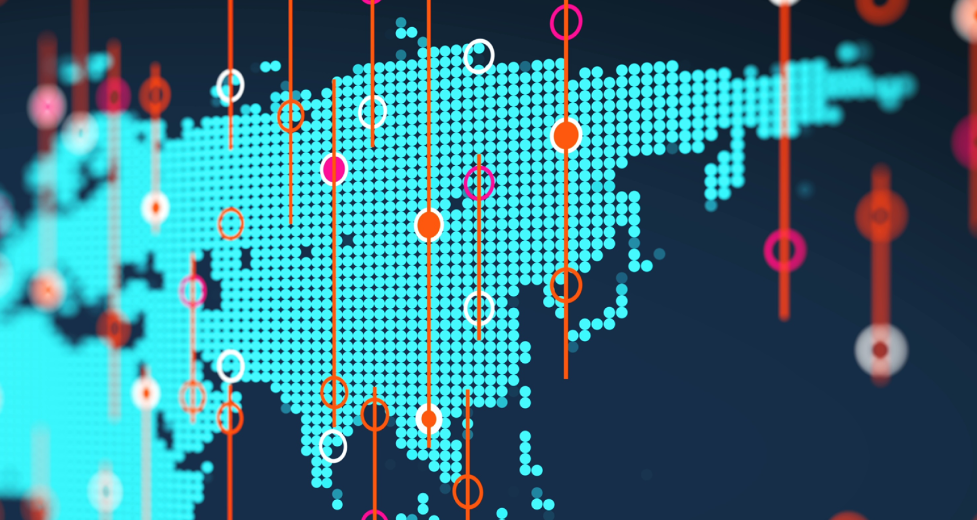As part of our ongoing commitment to delivering the best possible trading experience, we would like to inform you of a scheduled system maintenance period:
- From: May 31st, 2025
- To: June 1st, 2025
- Duration: Approximately 2 days
Services Affected
| Service | Maintenance Time | Updated Server |
|---|---|---|
| Secure Client Area | 31/05 – 01/06 | – |
| MetaTrader 4 All Servers | 31/05 – 01/06 | ICMarketsAU-MT4-Live |
| MetaTrader 5 All Servers | 31/05 – 01/06 | ICMarketsAU-Live |
| cTrader | 31/05 – 01/06 | – |
What You Need to Know
ℹ️ Maintenance Window: May 31st – June 1st, 2025 (approx. 2 days)
ℹ️ Platform Access: During this period, all platform services — including trading, transactions, and account management — will be unavailable.
ℹ️ Risk Management: To effectively manage your positions and associated risks, particularly for cryptocurrencies, please ensure you take any necessary action or adjust your positions before May 31st, 2025.
ℹ️ Post-Maintenance Access: Once the maintenance is completed, clients will be transitioned to the new trading servers.
New Server Details:
MT4 Server: ICMarketsAU-MT4-Live
MT5 Server: ICMarketsAU-Live
Important Note
To continue trading after the maintenance, please ensure you connect to the updated server by searching for it manually and logging in with your existing credentials.
If you choose to download a new version of the trading platform, the updated servers will be available by default.
For MT5 users: please note that upon your first login after the update, you will be prompted to update your password.
For MT4 users: Please be informed that after the system upgrade, your trading account password will need to be reset. We recommend doing this through your Secure Client Area before attempting to connect to the new server.
For cTrader users: You will be able to download a new installation of the platform through your Secure Client Area and log in as usual using your CTID credentials.
How to Log Into Your MT4 Trading Account
For Desktop/Laptop
- Open your MT4 platform on your device.
- Go to the File menu in the top-left corner.
- Select Open an Account.
- Click (+) and type: ICMarketsAU – MT4 – Live

- Click Scan.
- Select the server and Click Next.
- Enter your Login ID and Password.
- Click Finish to complete the login process.
iOS (iPhone/iPad)
- Open the MetaTrader 4 app.
- Tap Settings (bottom right).
- Select New Account.
- Choose Login to an existing account.
- In the search bar, type ICMarketsAU and select the server ICMarketsAU-MT4-Live.
- Enter your Login ID and Password.
- Tap Sign In.
Android
- Open the MetaTrader 4 app.
- Tap the menu icon (☰) in the top left corner.
- Select Manage Accounts.
- Tap the “+” icon and choose Login to an existing account.
- Search for ICMarketsAU and select the server ICMarketsAU-MT4-Live.
- Enter your Login ID and Password.
- Tap Login.
How to Log Into Your MT5 Trading Account
For Desktop/Laptop
- Open your MT5 platform on your device.
- Navigate to the File menu in the top-left corner.
- Select Open an Account.
- In the search bar, type: International Capital Markets Pty Ltd and press Enter.
- Select: ICMarketsAU – Live
- Choose Login to an Existing Account.
- Enter your Login ID and Password.
- Click Finish to complete the login process.
iOS (iPhone/iPad)
- Open the MetaTrader 5 app.
- Tap Settings (bottom right).
- Tap New Account.
- Select Login to an existing account.
- Search for ICMarketsAU and choose the server ICMarketsAU-Live.
- Enter your Login ID and Password.
- Tap Sign In.
Android
- Open the MetaTrader 5 app.
- Tap the menu icon (☰) in the top left corner.
- Select Manage Accounts.
- Tap the “+” icon and choose Login to an existing account.
- Search for ICMarketsAU and select the server ICMarketsAU-Live.
- Enter your Login ID and Password.
- Tap Login.
In the meantime, our Support team is available to assist with any questions or clarifications you may have. We thank you for your patience and understanding as we work to enhance your trading environment.
Kind regards,
The IC Markets Team