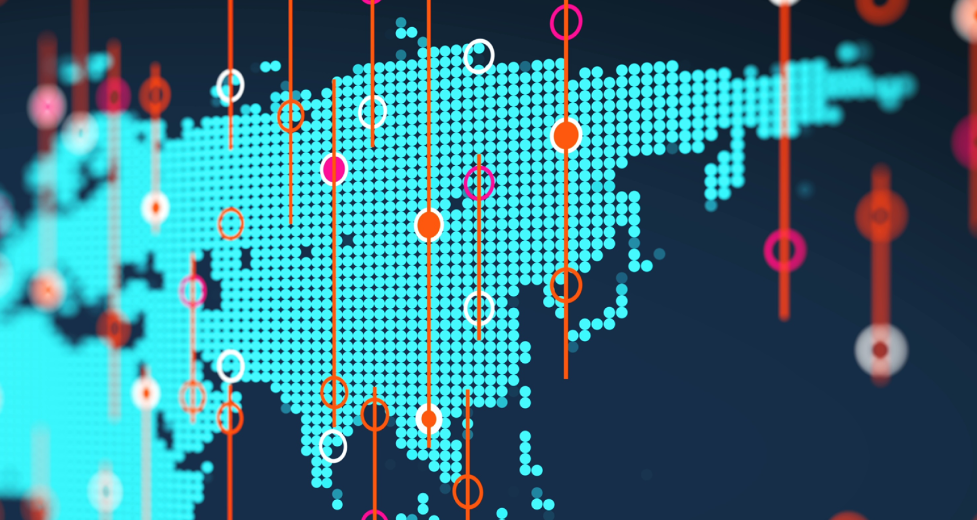Further to the system upgrade that took place over the past weekend (31 May – 1 June), please find below the detailed instructions for setting up your trading accounts and logging into the platforms.
Important Note
To continue trading after the maintenance, please ensure you connect to the updated server by searching for it manually and logging in with your existing credentials. If you choose to download a new version of the trading platform, the updated servers will be available by default.
For MT5 users: Please note that upon your first login after the update, you will be prompted to update your password.
For MT4 users: Please be informed that after the system upgrade, your trading account password will
need to be reset. We recommend doing this through your Secure Client Area before attempting to connect to the new server.
For cTrader users: You will be able to download a new installation of the platform through your Secure
Client Area and log in as usual using your CTID credentials.
How to Log Into Your Trading Account
MetaTrader 4 (MT4)
Desktop/Laptop
- Reset Trading Account Password:
- Log in to the Secure Client Area.
- Navigate to Live Accounts.
- Select your MT4 account, select reset password, and complete the reset.
- Open your MT4 platform on your device.
- Go to the File menu in the top-left corner.
- Select Open an Account.
- Click (+) and type: ICMarketsAU–MT4–Live
- Click Scan.
- Select the server and Click Next.
- Enter your Login ID and Password.
- Click Finish to complete the login process.
iOS (iPhone/iPad)
- Reset Trading Account Password (If not completed already):
- Log in to the Secure Client Area.
- Navigate to Live Accounts.
- Select your MT4 account, select reset password, and complete the reset.
- Open the MetaTrader 4 app.
- Tap Settings (bottom right).
- Select New Account.
- Choose Login to an existing account.
- In the search bar, type ICMarketsAU and select the server ICMarketsAU-MT4-Live.
- Enter your Login ID and Password.
- Tap Sign In.
Android
- Reset Trading Account Password (If not completed already):
- Log in to the Secure Client Area.
- Navigate to Live Accounts.
- Select your MT4 account, select reset password, and complete the reset.
- Open the MetaTrader 4 app.
- Tap the menu icon (☰) in the top left corner.
- Select Manage Accounts.
- Tap the “+” icon and choose Login to an existing account.
- Search for ICMarketsAU and select the server ICMarketsAU-MT4-Live.
- Enter your Login ID and Password.
- Tap Login.
MetaTrader 5 (MT5)
Desktop/Laptop
You will be prompted to set a new password after your first login. Follow the on-screen steps.
- Open your MT5 platform on your device.
- Navigate to the File menu in the top-left corner.
- Select Open an Account.
- In the search bar, type: International Capital Markets Pty Ltd and press Enter.
- Select: ICMarketsAU – Live
- Choose Login to an Existing Account.
- Enter your Login ID and Password.
- Click Finish to complete the login process.
iOS (iPhone/iPad)
You will be prompted to set a new password after your first login. Follow the on-screen steps.
- Open the MetaTrader 5 app.
- Tap Settings (bottom right).
- Tap New Account.
- Select Login to an existing account.
- Search for ICMarketsAU and choose the server ICMarketsAU-Live.
- Enter your Login ID and Password.
- Tap Sign In.
Android
You will be prompted to set a new password after your first login. Follow the on-screen steps.
- Open the MetaTrader 5 app.
- Tap the menu icon (☰) in the top left corner.
- Select Manage Accounts.
- Tap the “+” icon and choose Login to an existing account.
- Search for ICMarketsAU and select the server ICMarketsAU-Live.
- Enter your Login ID and Password.
- Tap Login.
cTrader (All Devices)
- Log into the Secure Client Area.
- Download the latest version of the cTrader platform (Windows, Mac, iOS, Android).
- Open the platform and log in using your CTID (cTrader ID) credentials.
- No server selection or password update is required.