More Option
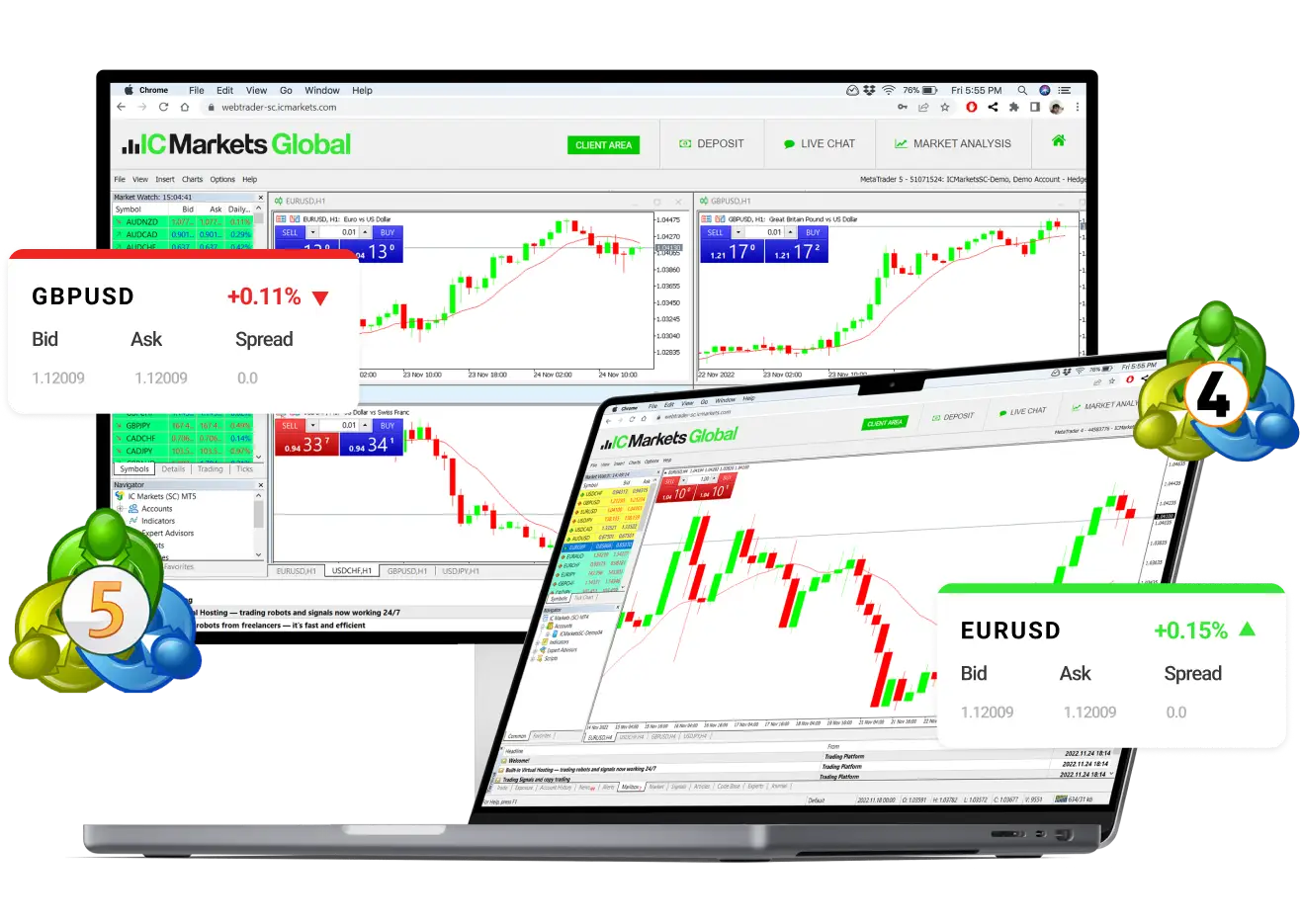
Trade Forex using MetaTrader directly on your Mac
IC Markets Global's custom built MetaTrader for Apple Mac application allows Mac users to take advantage of the many features Metatrader offers without having to install parallel operating systems. Our proprietary MetaTrader for Mac application offers the same functionally afforded to PC users. Now Mac users can install and run EAs and take advantage of many of the 3rd party applications available for this popular trading platform.
Trade on MacSystem Requirements Mac OS X 10.x and above
 Raw Pricing
Raw Pricing
 Spreads from 0.0 pips
Spreads from 0.0 pips
 Fast order execution
Fast order execution
 Deep Interbank liquidity
Deep Interbank liquidity
 1:500 Leverage
1:500 Leverage
 MetaTrader 4 and 5
MetaTrader 4 and 5
Why trade on MetaTrader MAC with IC Markets Global?
Features
- Full range of custom built indicators
- Full set of trade orders, including pending orders
- Benefit from all of the features of MetaTrader
- Run all Expert Advisors (EAs)
- Advanced charting and analysis functionality
Benefits
- Easy to use MetaTrader Interface
- Market leading Raw spreads
- Fast trade execution speeds
- No trading restrictions – scalping allowed
- Trade CFDs on Currencies, Stocks, Metals and more
Installations
1. Download the ".dmg" file and open it.
2. Once opened drag the IC Markets Global MetaTrader for Apple Mac file into the applications folder.
3. Once dragged into the applications folder the installation should start automatically and install IC Markets Global MetaTrader for Apple Mac on your computer.
4. Login using your live or demo account login details.
1. Download and save your Expert Advisor (EA) to your Apple Mac. Please ensure to remember the download location.
2. Select "Finder"
3. Select Applications
4. Right click on "Show Package Contents"
5. Select "drive_c" then "Program Files" then "IC Markets Global Trader" then select "experts"
6. Copy your "ex4" and "mq4" files into the experts directory
7. Open your IC Markets Global MetaTrader for Apple Mac Installation and you will be able to see your Expert Advisor in the Navigator menu.
1. Download and save your Indicators to your Apple Mac. Please ensure to remember the download location.
2. Select "Finder"
3. Select Applications
4. Right click on "Show Package Contents"
5. Select "drive_c" then "Program Files" then "IC Markets Global Trader" then select "experts"
6. Copy your "ex4" and "mq4" files into the experts directory
7. Open your IC Markets Global MetaTrader for Apple Mac Installation and you will be able to see your Indicator in the Navigator menu.
